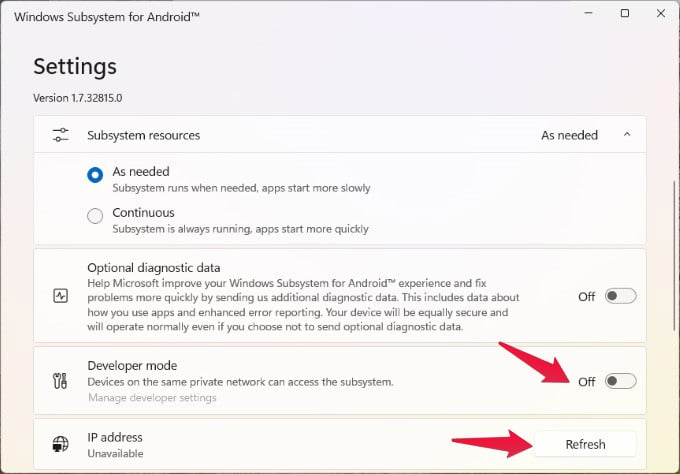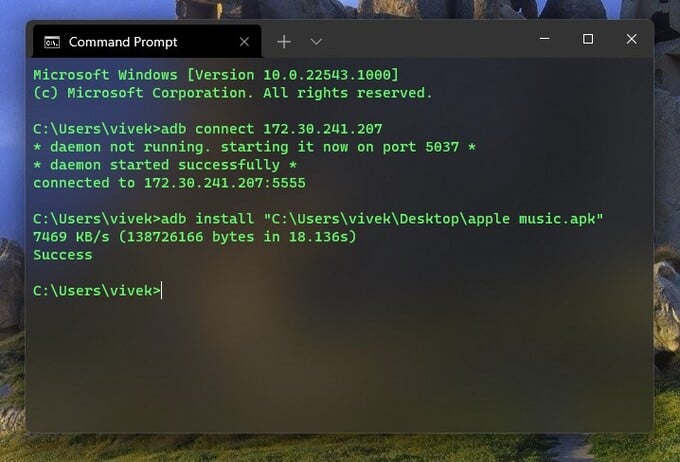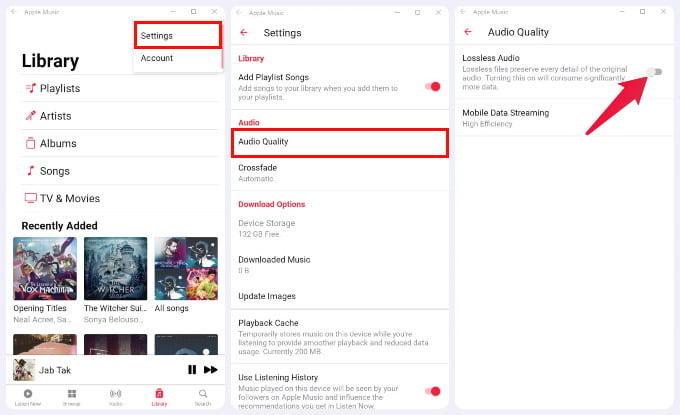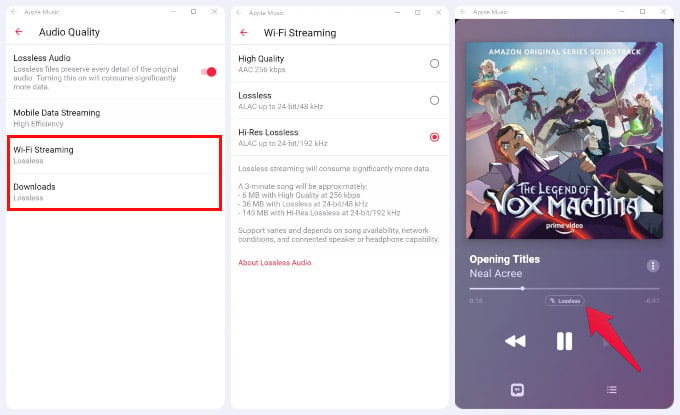Let’s begin.
Install Apple Music Android App on Windows 11
The only non-Apple platform that supports Apple Music lossless audio is Android. Windows 11 happens to be able to run Android apps. So, you simply need to install the Apple Music Android app on Windows 11. Although there are many ways to get Apple Music on Windows PC, you need to install the Android app for Apple Music to get a lossless music experience. You can download the Apple Music APK from reliable sources online. The good thing is Apple Music does not depend on Google Play Services, so it will work on Windows 11. Once you have the APK and have installed WSA (Windows Subsystem for Android), follow the steps below.
Get Apple Music Lossless on Windows 11
Not that you have the Apple Music Android app, you can simply turn on Lossless audio in the settings. Here is how to get Apple Music Lossless on Windows PC by switching it on from the Apple Music app. Needless to say, Lossless audio uses more data, so you may not want to turn it on for Mobile Data Streaming. If you don’t have plenty of storage, you might also want to avoid turning it on for Downloads. But when you have Lossless audio enabled, you will see the Lossless tag on the songs you play.
Δ