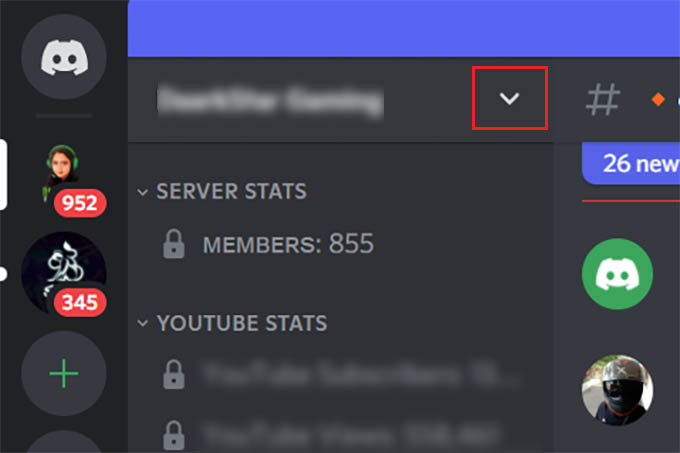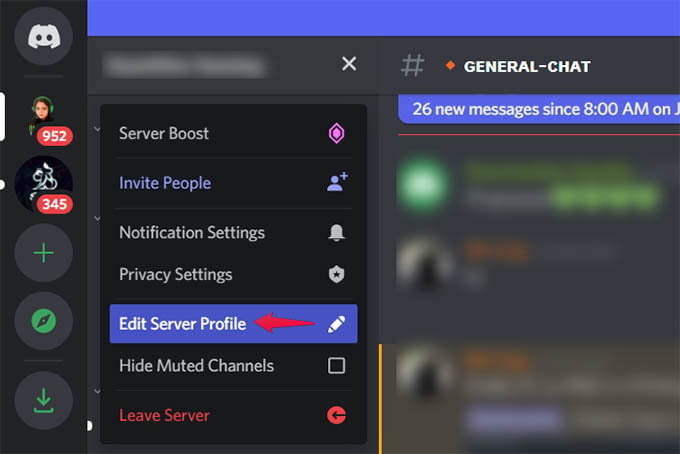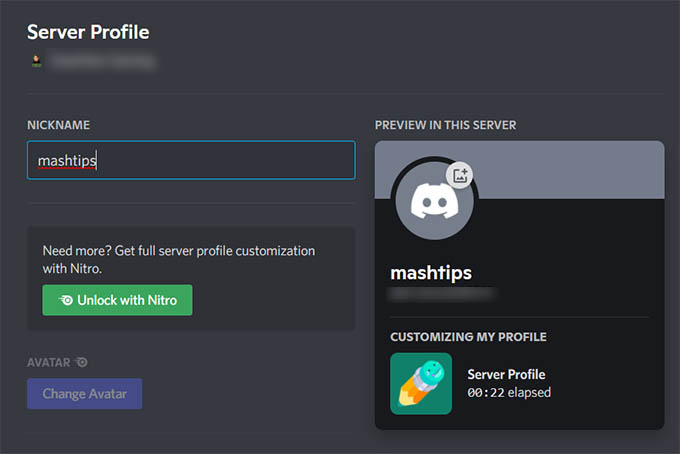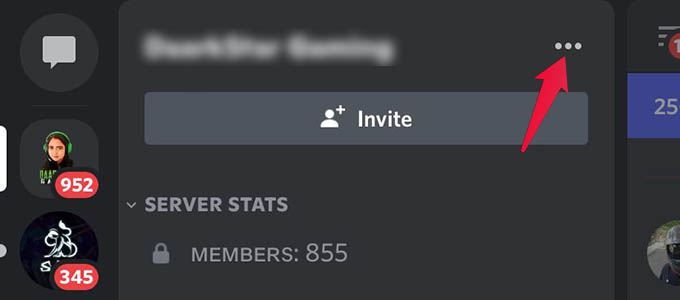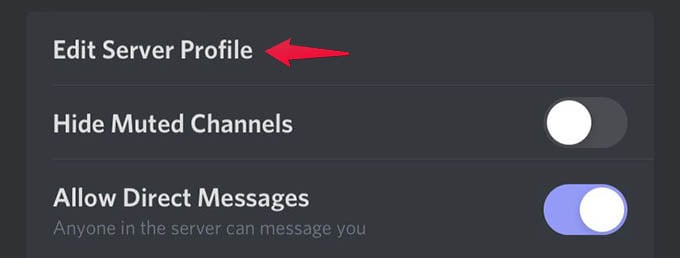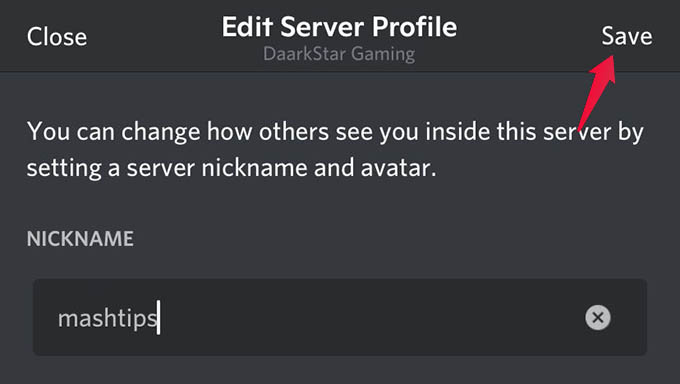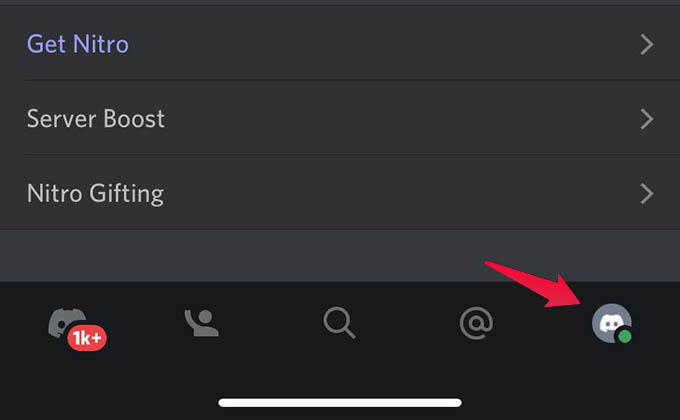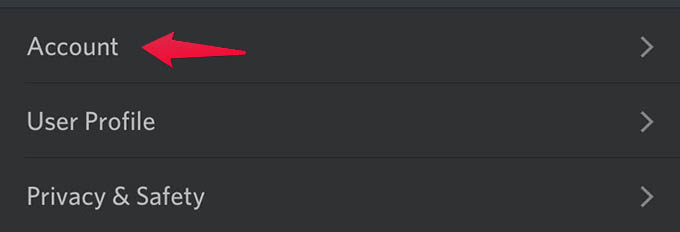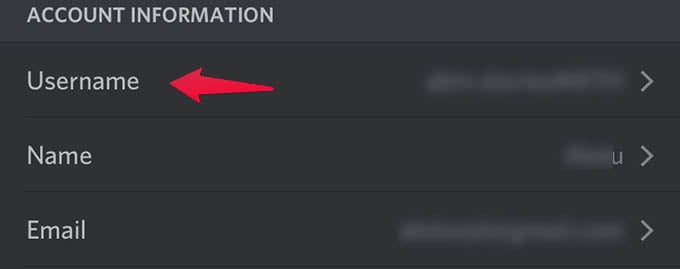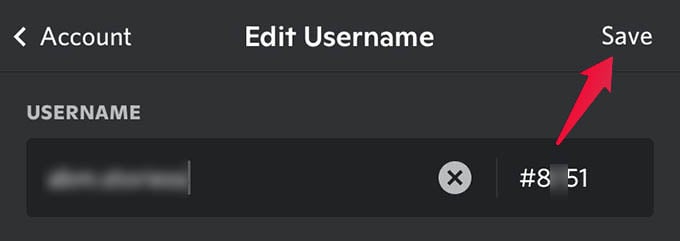Let’s begin.
Change Nickname on Discord from PC
You can use Discord from your computer by installing the app or directly from the web. Despite the way you are using Discord on your computer, you can set a new nickname or change the nickname on the Discord server easily. Here is how. Open the Discord app or Discord web on your computer. Now, find and select the Discord server in which you want to change your nickname in Discord. You can find the servers on the left-edge panel of the window. Now, click the down-arrow icon at the top-left edge of the screen along with the server name. Alternatively, you can simply right-click on the server icon from the left side. Choose “Edit Server Profile” option from the menu popped up. A new window will appear with the option to add or change your nickname on the Discord server. Enter your desired name under “NICKNAME” and then click on the “Save Changes” button at the bottom of the screen. There you go. You now have a new nickname for you in the selected server or community. Others can see and mention you with the new nickname.
Change Discord Nickname from Mobile
Are you on your phone full time and using Discord over there? The steps to change the server nickname are kind of similar but you may not find it easily there. Follow the steps below to change your Discord server username right from your phone. Launch the Discord app on your phone and go to the chats tab in the app. From there, tap and select any of the Discord servers you are a member of. Likewise int eh computer, you can find the server icons on the left edge of the screen. Now, on your screen, you will see the server name on top and the channels listed below. At the top, you will find a three-dots menu button; tap on it. Tap “Edit Server Profile” from the popup menu. The next screen will show you the option to enter a new nickname or edit your existing nickname on the Discord server. Once you enter the nickname, tap on Save at the top, and you are done.
How to Change Your Discord Username
If you are here by mistake and right now looking to change the username on Discord, the steps to do it are quite different from what you saw above. Changing your Discord username will not change any nickname on the servers you are in. Instead, it will change your discord identity universally and it will be visible wherever you have not set a nickname yet. Let’s see how to change your Discord username. Open the Discord app on your phone and head over to the profile tab by tapping the bottom-right most icon on the app. Select the Account option from there. From the next screen, you will find your account information. Tap “Username” among them. The next screen is where you have to enter your new username. However, you cannot change the username tag (digits following a #tag) unless you are subscribed to the Discord Nitro. Once you are done with your username, tap the “Save” option at the top-right corner. Discord is a great social networking and communication platform, especially popular among gamers. If you are not satisfied with your nickname in a group or server, you can use the above methods to change your nickname in Discord servers.
Δ